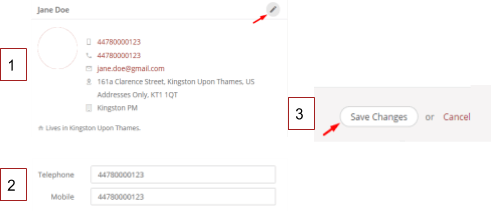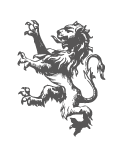ChurchSuite for KingsGate
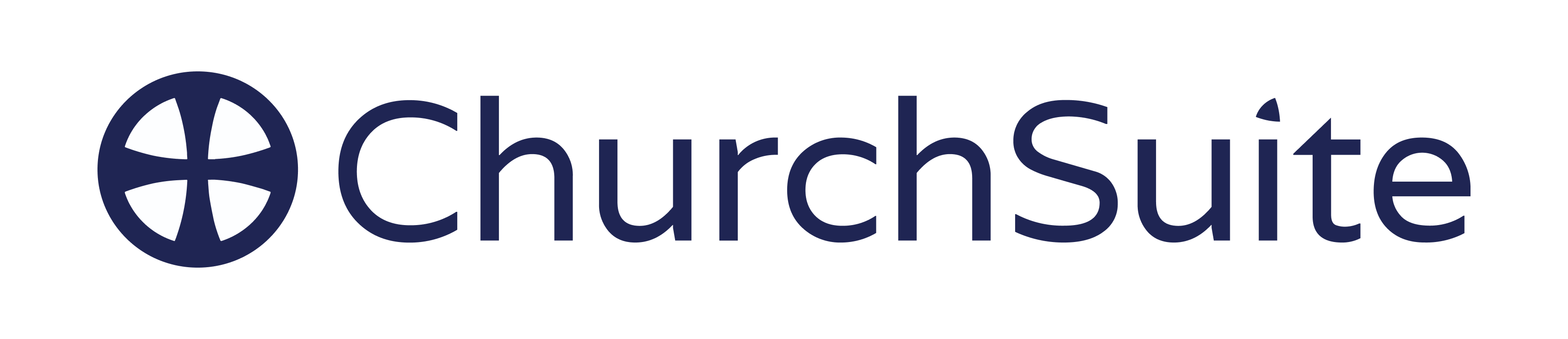
ChurchSuite is an amazing tool that we use as a church to help keep the church connected and informed. We use it for:
- Our church contact and address book
- Serving and ministry rota’s
- Calendar & events
- Connect groups
- Managing the financial giving
- Managing check in and safety for children on a Sunday
Here’s a bunch of FAQ’s. If you have a different question, contact us on churchsuite@kingsgatechurch.org.uk with your query.
It’s possible to access ChurchSuite from either:
- A web browser on a computer/tablet/smart phone
- The ChurchSuite App on a Smart phone/tablet
To log into ChurchSuite via a web browser all you need to do is:
- Go to https://churchsuite.com/
- Enter in our church name ‘KingsGate’
- Select ‘KingsGate Church’ it when it pops up
- Then click on ‘Next’
- Enter in your user name, which is your email address
- Then the password you created
- And finally click on ‘Log in’
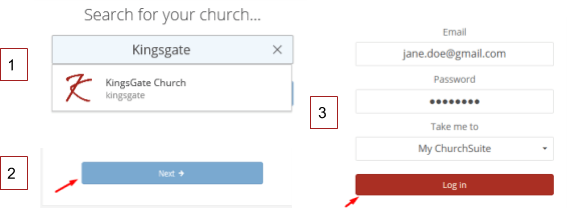
It’s possible to access ChurchSuite from either:
- A web browser on a computer/tablet/smart phone
- The ChurchSuite App on a Smart phone/tablet
The ChurchSuite app is available to download for free, get the:
- IOS app from ITunes
- Android app from Google Play
Once you have downloaded the app to your phone, all you need to do to login is enter:
- Your username – This is the email address you registered with
- Your password – This is the password you created
All you need to do is follow these easy steps:
- Go to the login page https://login.churchsuite.com/
- Click the link at the bottom called ‘Help! I’ve forgotten my password’
- Enter in the email address your registered with
- Then click on ‘Send Password Reset’
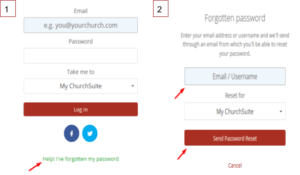
To manage what details people can see of yours, all you need to do is:
- Log into ChurchSuite (on web browser or mobile app)
- Scroll down to where you see your profile
- Click on the pen icon in the right-hand corner – which is for editing your details
- Scroll down to the Privacy Settings section
- You can then decide which of your following details you would like to make visible to your church community, by checking the box next to it. The following options will be displayed:
– Address
– Telephone
– Mobile
– Email - To save your changes, scroll to the bottom and click on ‘Save Changes’
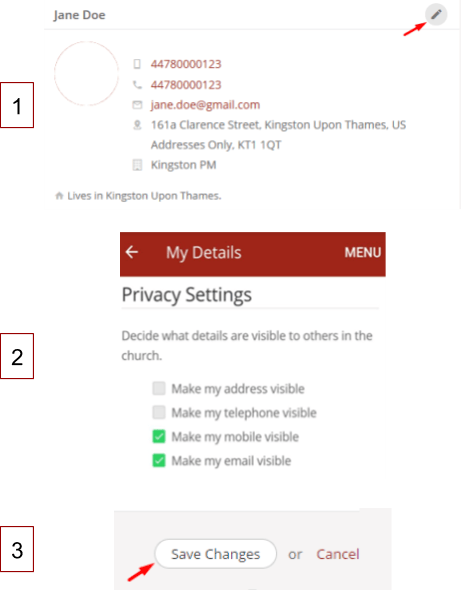
In some cases you may wish to have your personal ChurchSuite account closed – perhaps you’ve left the church and/or moved, or perhaps for any other reason you want to be removed from our church membership database.
If you would like to cancel your ChurchSuite account please email the Office team who will be able to assist you at office@kingsgatechurch.org.uk.
When you log into ChurchSuite you’ll see the next 3 Featured Events. These are the current events going on. Click on an event to see further details and to register, if registration is required.
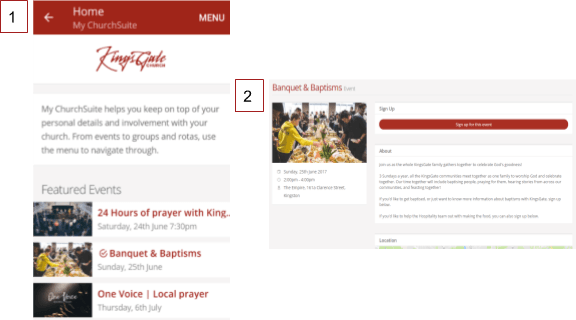
To see all the events, click in the Menu, click on “My Events” and you will see a calendar with all events and meetings coming up. Scroll through the calendar to see future events.
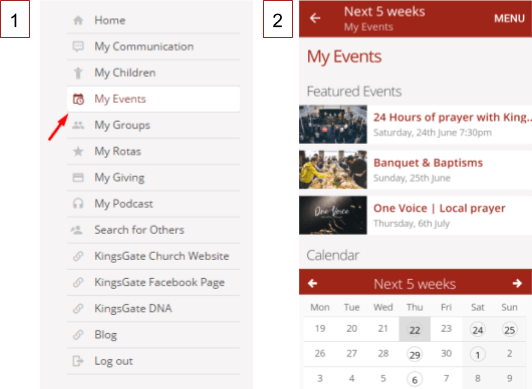
Click here to see more about what Meal Trains are.
To manage whether you receive email invitations to participate in Meal Trains, all you need to do is:
- Log into ChurchSuite
- Scroll down to where you see your profile
- Click on the pen icon in the right-hand corner (Which is for editing your details)
- Scroll down close to the bottom and you will see an option to opt into Mealtrain
- To save your changes, scroll to the bottom and click on ‘Save Changes’
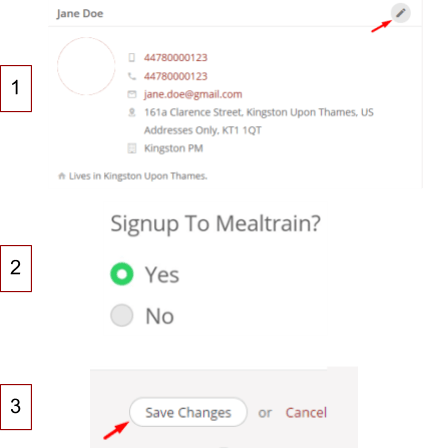
- Log into ChurchSuite
- Scroll down to where you see your profile
- Click on the pen icon in the right-hand corner – which is for editing your details
- Scroll down close to the bottom and you’ll see the Photo section
- Click on ‘Choose a file’ and select your image
- Click on ‘Save Changes’ at the bottom, to save that image to your profile
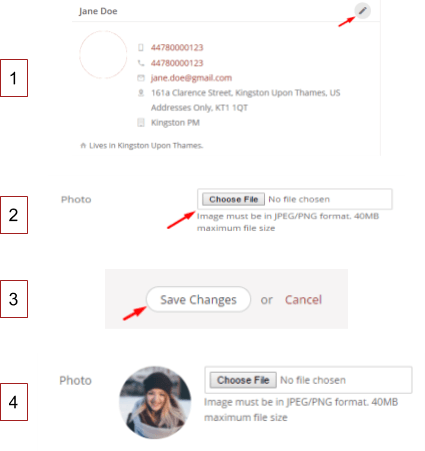
We use ChurchSuite to keep people connected and informed by texting and emailing members. You can manage your own communication preferences.
Note: amending your communication preferences will affect all communication sent via ChurchSuite – this includes general KingsGate news, rota reminders, notifications from ministries. Think carefully before changing this!
- Log into ChurchSuite
- Scroll down to where you see your profile
- Click on the pen icon in the right-hand corner – which is for editing your details
- Scroll mid-way down, to just below your telephone numbers section
- You will see the options to select ‘Yes’ or ‘No’ to:
· Receive SMS through ChurchSuite
· Receive emails through ChurchSuite - Once you have made your choice, scroll to the bottom and click on ‘Save Changes’
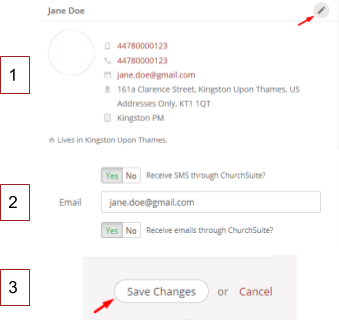
- Log into ChurchSuite
- Scroll down to where you see your profile
- Click on the pen icon in the right-hand corner – which is for editing your details
- Scroll mid-way down to the address section
- Input your new address details
- Once updated scroll to the bottom and click on ‘Save Changes’ to update your address
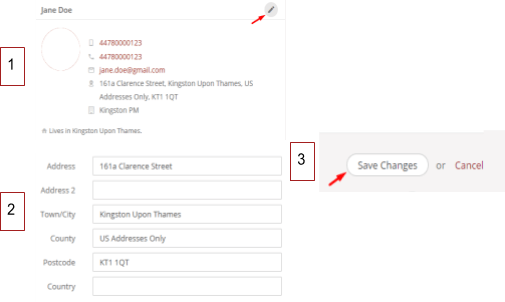
If you are giving to KingsGate and have asked us to claim GiftAid, please make sure your address details are correct and up to date.
- Log into ChurchSuite
- Scroll down to where you see your profile
- Click on the pen icon in the right-hand corner – which is for editing your details
- Scroll down to the email address section
- Input your new email address details
- Once updated scroll to the bottom and click on ‘Save Changes’ to update your address
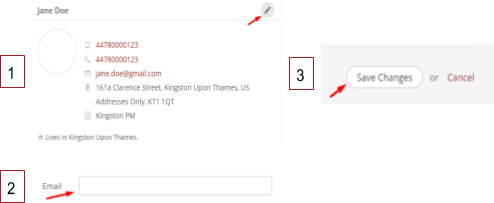
- Log into ChurchSuite
- Scroll down to where you see your Telephone number section
- Type on your new number
- Once complete, scroll up to the top and click on ‘Save Changes’ to update your phone numbers